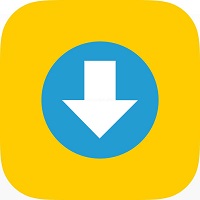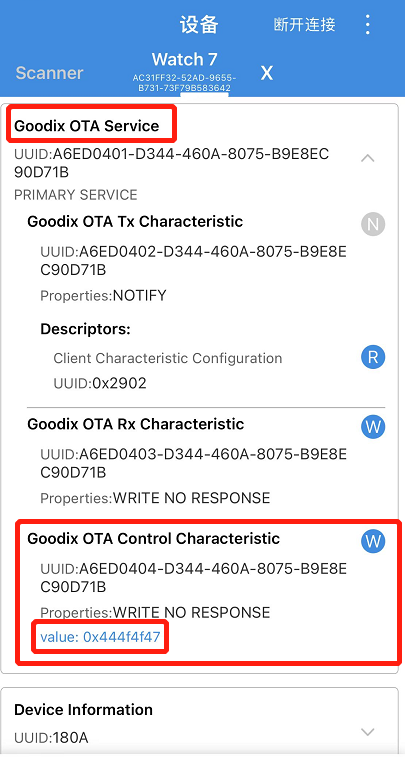This article will guide to update a firmware updated failure Smochm w17 pro smartwatch step by step . Noramlly the user can update the firmware with the Mactivepro app , but if the update procedures has problem, the w17 pro smartwatch will be halted and blocked, and the screen can’t turn on again, this article will show how to fix the system crash Smochm w17pro watch。
-
the Android phone to update the firmware procedure:
1.1、install the GRToolbox App to your android smartphone, turn on the bluetooth option on your android phone setting, then launch the GRToolbox APP
1.3、You can find your crashed w17 pro smartwatch: HXZ_BOOT , don’t connect it at this time , try to send command “444F4F47” as it do in the video
this video is disuss how to recover the smochm w17 pro smart watch from system crash. if you use the Mactive pro to update your w17 pro smartwatch, but unfortunetely, the smart watch crashed when the firmware updating, this video will guide you to recove it perfectly.
you see that this smartwatch is black screen and can’t display anything, how to fix it? at first ,we need to download the tools from shiningintl.com, the link to download is in the video description. please download this package and unzip it to your android smart phone. after unzip the tools, please install the GRToolbox-v2.03.apk into your android phone at first.
at first we connect the HXZ-BOOT, and then click the dropdown menu, there is a “goodix OTX control chracteristic”, click the “W” letter, a dialog will pop up, then input the “444F4F47”.
after that, we will start to scan the devices again, click the “scan” button on the right-top screen, then rescan, click the “connect” button again, we will connect to the watch . after that, we will click the “application” tag on the screen, and then choose the “DFU” function, drop to the bottom of the screen, click the “connect” button, then connect the “HXZ-BOOT”, then you can click the “get” button to load the data in your watch. and click the “select” button to load your bin file in the download package, download from shiningintl.com, tick the “restart after completion”, then we will wait for the firmware download, it takes about 10 minutes to finish.
after the download finish, the smart watch succeed to recover, then reset the watch in setting and reconncet to smart phone, all work normally now!